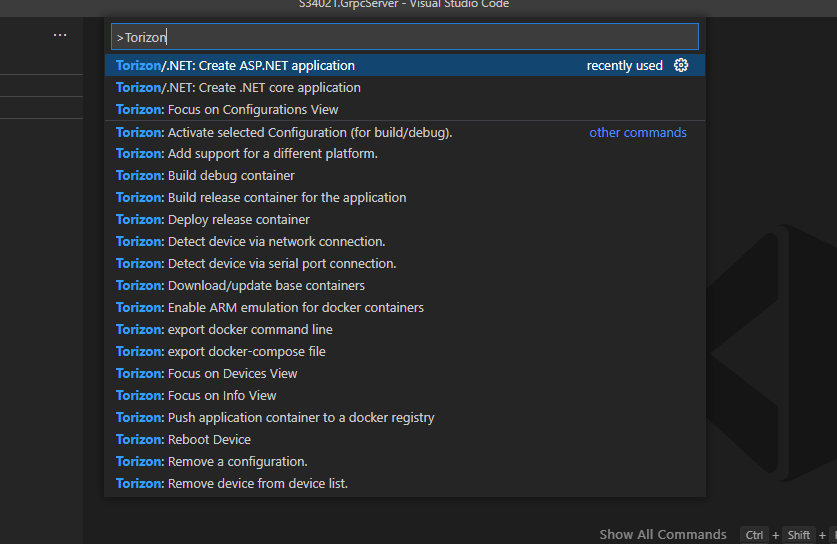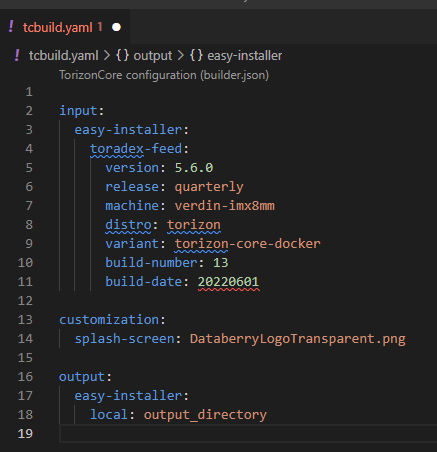Hi @bcpberry ,
However, when then presented with the list of base images, none were marked with the plug icon, contradicting what is in the doc.
Curiously enough I didn’t find this behavior when using a different module (Colibri iMX8X), but I found it when using a Verdin iMX8M Mini, just like you did. I’ll report this internally for further investigation, thank you.
I then modified the splash-screen and build-date values in the tcbuild.yaml, and pressed F5 to build the image. However, the build fails because value of the build-date was rejected. When first opening the file, this value was set to “NaN” and was marked as erroneous with a red squiggly line.
The build-date field refers to the date that a specific TorizonCore version was built and released. It serves as a way to identify our Monthly and Nightly releases, and it isn’t necessary when using a quarterly release.
The fact that the tcbuild.yaml template has this field present when it shouldn’t is a recently found bug that is currently being worked on.
To make some progress, I deleted the build-date line, and again pressed F5.
Right, doing this and one more thing should solve your problem, see below.
The build proceeded but then terminated with a number of “HTTP request failed” errors. I note that the doc says that these are generic error messages, so I looked for the cause of the error in the logs.
I saw your attached logs, and this caught my attention:
[05-02 14:29:46.263] tcbuild.yaml: [...] 'build-number': 13, 'build-date': 'NaN'}}} is not valid under any of the given schemas, while parsing /input
That means that the file being parsed still has the build-date line. The subsequent error messages in the log seem to be a consequence of this one.
I was able to reproduce the log results when deleting the line in question, then pressing F5 to build the image, without saving the YAML file beforehand.
Did you save the tcbuild.yaml file before pressing F5? If not, remove the line, make sure to save the YAML file first and then press F5.
I hope that helps you.
Best regards,
Lucas Akira