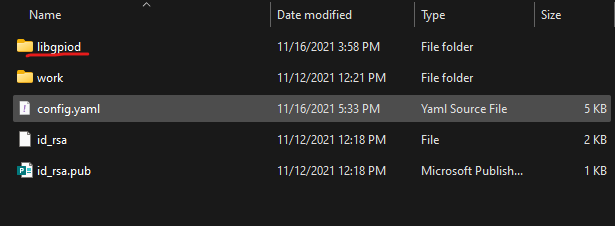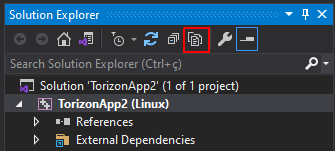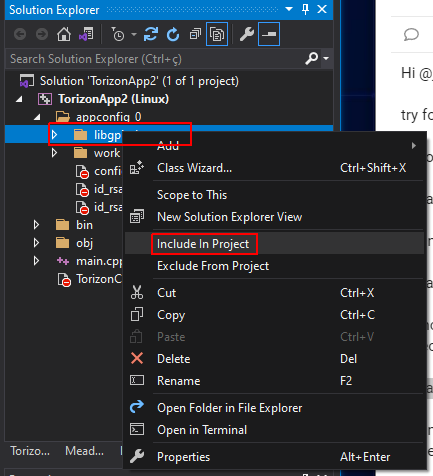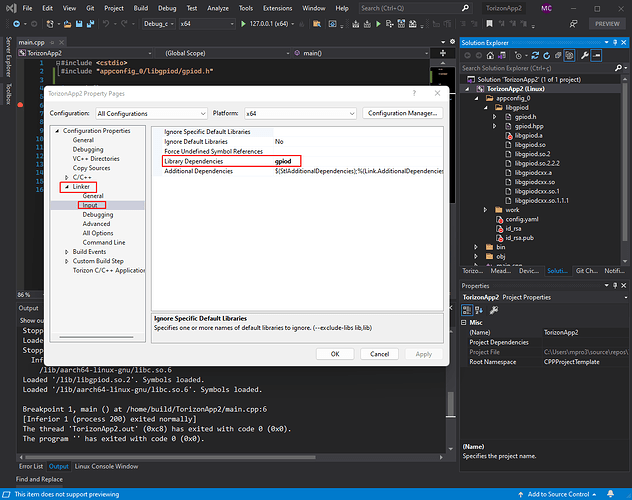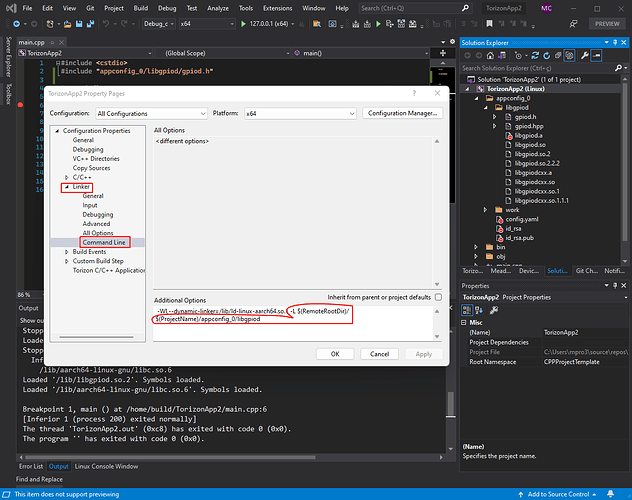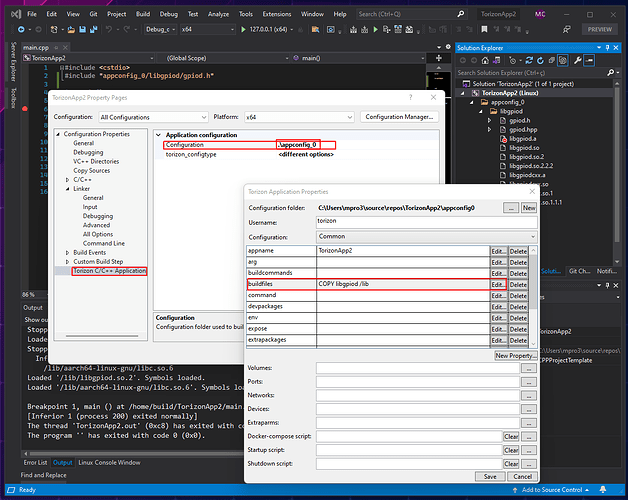Hi @jeffbelz ,
try following these steps (using a copy of libgpiod as example):
1- copy the folder with the external library and headers to the appconfig_0 folder:
2- On visual studio at solution explorer select “show all files”:
3- Include the content of the folder to the project. Right click on the folder or files and select “include in project”
4- On the application properties go to the “Linker → Input” and set the “Library Dependencies”:
5- Yet on application properties go to the “Linker → Command Line” and add to the “Additional Options” the follow:
-L $(RemoteRootDir)/$(ProjectName)/appconfig_0/<changeME>
6- Yet on application properties goto the “Torizon C/C++ Application” and edit the Configuration “.\appconfig_0 ->properties” setting the buildfiles to:
COPY <changeME> /lib
Save and apply the changes, you should be able to use your external library.