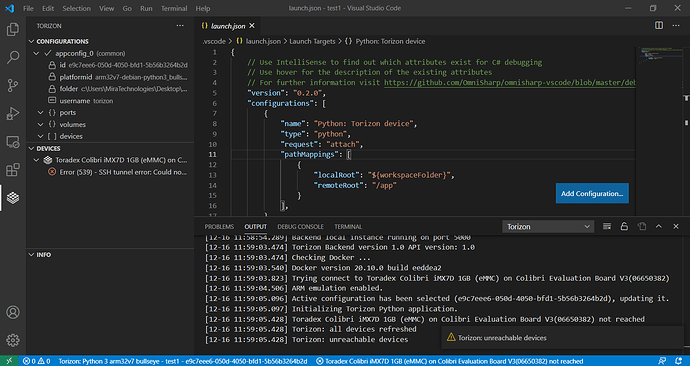Hi. I am using VSCode and the extension on a Windows 10 desktop. This is the output of the Torizon IDE backend process:
Serving on http://Cristi-PC:5000
INFO:root:REST -> /api/version
INFO:root:REST <- /api/version - 200
INFO:root:REST -> /api/devices
INFO:root:REST <- /api/devices - 200
INFO:root:REST -> /api/applications/load
INFO:root:REST <- /api/applications/load - 200
INFO:root:REST -> /api/eulas
INFO:root:REST <- /api/eulas - 200
INFO:root:REST -> /api/devices/06650382/images
INFO:root:SSH - Creating tunnel to 06650382
2020-12-12 12:21:21,490| ERROR | Could not establish connection from ('127.0.0.1', 52190) to remote side of the tunnel
ERROR:sshtunnel.SSHTunnelForwarder:Could not establish connection from ('127.0.0.1', 52190) to remote side of the tunnel
INFO:root:SSH - Creating tunnel to 06650382
2020-12-12 12:21:22,790| ERROR | Could not establish connection from ('127.0.0.1', 52196) to remote side of the tunnel
ERROR:sshtunnel.SSHTunnelForwarder:Could not establish connection from ('127.0.0.1', 52196) to remote side of the tunnel
INFO:root:SSH - Creating tunnel to 06650382
2020-12-12 12:21:24,094| ERROR | Could not establish connection from ('127.0.0.1', 52201) to remote side of the tunnel
ERROR:sshtunnel.SSHTunnelForwarder:Could not establish connection from ('127.0.0.1', 52201) to remote side of the tunnel
INFO:root:SSH - Creating tunnel to 06650382
WARNING:paramiko.transport:Success for unrequested channel! [??]
WARNING:paramiko.transport:Success for unrequested channel! [??]
WARNING:paramiko.transport:Success for unrequested channel! [??]
INFO:root:SSH - Tunnel to 06650382 activated
INFO:root:REST <- /api/devices/06650382/images - 200
INFO:root:REST -> /api/devices/06650382/containers
INFO:root:REST <- /api/devices/06650382/containers - 200
INFO:root:REST -> /api/devices/06650382/processes
INFO:root:SSH - Connecting to device 06650382
INFO:root:SSH - Connected to device 06650382
INFO:root:REST <- /api/devices/06650382/processes - 200
INFO:root:REST -> /api/devices/06650382/storage
INFO:root:REST <- /api/devices/06650382/storage - 200
INFO:root:REST -> /api/devices/06650382/memory
INFO:root:REST <- /api/devices/06650382/memory - 200
INFO:root:REST -> /api/platforms/arm32v7-debian-python3_buster/compatibledevicesINFO:root:REST <- /api/platforms/arm32v7-debian-python3_buster/compatibledevices - 200
INFO:root:REST -> /api/applications/cd1bbcfe-e7bc-4ef7-a0f0-4c4dd9c2da1c/updatedINFO:root:Image has never been built.
INFO:root:REST <- /api/applications/cd1bbcfe-e7bc-4ef7-a0f0-4c4dd9c2da1c/updated - 200
INFO:root:REST -> /api/applications/cd1bbcfe-e7bc-4ef7-a0f0-4c4dd9c2da1c/build
ERROR:root:(2, 'WaitNamedPipe', 'The system cannot find the file specified.')
Traceback (most recent call last):
File "flask\app.py", line 1950, in full_dispatch_request
File "flask\app.py", line 1936, in dispatch_request
File "connexion\decorators\decorator.py", line 48, in wrapper
File "connexion\decorators\uri_parsing.py", line 173, in wrapper
File "connexion\decorators\validation.py", line 388, in wrapper
File "connexion\decorators\parameter.py", line 126, in wrapper
File "api.py", line 750, in applications_application_build_get
File "applicationconfig.py", line 349, in build_image
File "docker\models\images.py", line 279, in build
File "docker\api\build.py", line 263, in build
File "docker\utils\decorators.py", line 46, in inner
File "docker\api\client.py", line 226, in _post
File "requests\sessions.py", line 578, in post
File "requests\sessions.py", line 530, in request
File "requests\sessions.py", line 643, in send
File "requests\adapters.py", line 439, in send
File "urllib3\connectionpool.py", line 665, in urlopen
File "urllib3\connectionpool.py", line 387, in _make_request
File "http\client.py", line 1230, in request
File "urllib3\connectionpool.py", line 387, in _make_request
File "http\client.py", line 1230, in request
File "http\client.py", line 1276, in _send_request
File "http\client.py", line 1225, in endheaders
File "http\client.py", line 1004, in _send_output
File "http\client.py", line 944, in send
File "docker\transport\npipeconn.py", line 32, in connect
File "docker\transport\npipesocket.py", line 22, in wrapped
File "docker\transport\npipesocket.py", line 50, in connect
pywintypes.error: (2, 'WaitNamedPipe', 'The system cannot find the file specified.')
INFO:root:REST <- /api/applications/cd1bbcfe-e7bc-4ef7-a0f0-4c4dd9c2da1c/build - 500