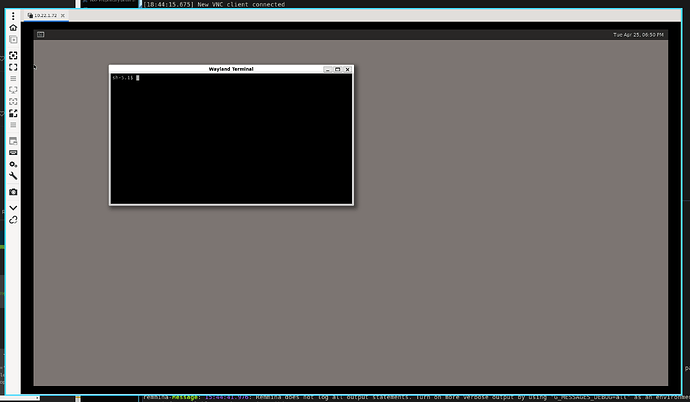You can run this from your terminal of the module, outside of containers.
I tried it on Verdin iMX8M Plus with TorizonCore versions 5.7.0 and 6.2 as well. On both versions, I had the same outcomes and it worked for me with a little terminal “gotcha”. I share below what I did.
Trying to set the status of the card0-HDMI-A-1 to on:
torizon@verdin-imx8mp-07174160:~$ echo on > /sys/class/drm/card0-HDMI-A-1/status
-sh: /sys/class/drm/card0-HDMI-A-1/status: Permission denied
As you can see, I didn’t get the read-only issue, but the permission was denied.
It makes sense as torizon is not owner of the status file and the permissions do not allow a user other than root to write to it:
torizon@verdin-imx8mp-06849036:~$ ls -l /sys/class/drm/card1-HDMI-A-1/status
-rw-r--r-- 1 root root 4096 Jun 23 08:53 /sys/class/drm/card1-HDMI-A-1/status
Our first reflex is to simply try sudo it.
torizon@verdin-imx8mp-06849036:~$ sudo echo on > /sys/class/drm/card1-HDMI-A-1/status
-sh: /sys/class/drm/card1-HDMI-A-1/status: Permission denied
But it doesn’t work and it might confuse us, but actually, it makes sense.
In the command above, we are ““sudoing”” the echo command. But we must ““sudofy”” the file opening action (which obviously echo doesn’t perform).
Usually, the tee command is used be ran as sudo, receive the output from echo and write to the desired file:
torizon@verdin-imx8mp-06849036:~$ echo on | sudo tee /sys/class/drm/card1-HDMI-A-1/status
on
Just checking:
torizon@verdin-imx8mp-06849036:~$ cat /sys/class/drm/card1-HDMI-A-1/status
connected
Let us know if this helps 
Best regards,