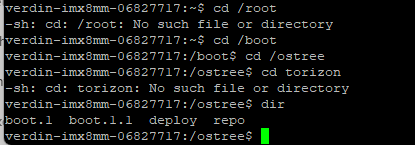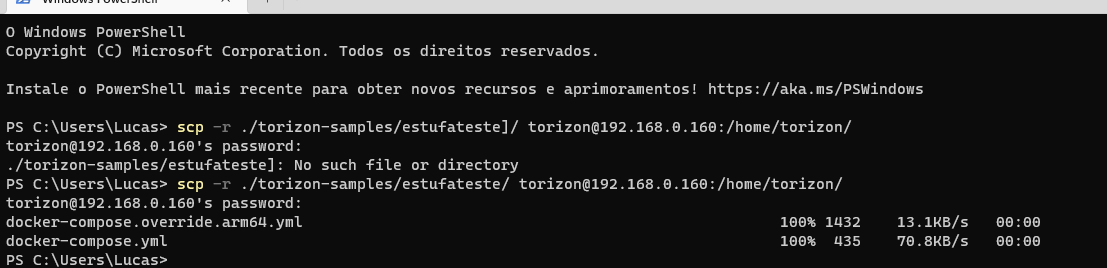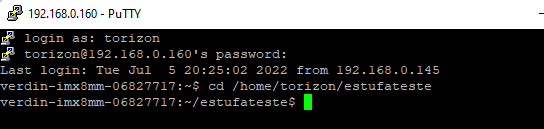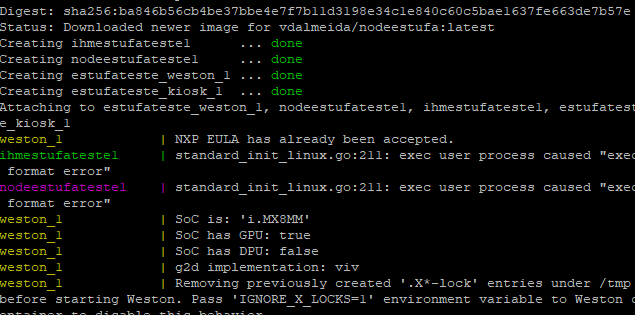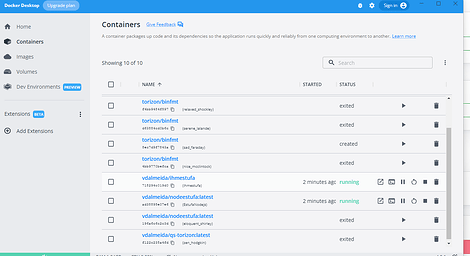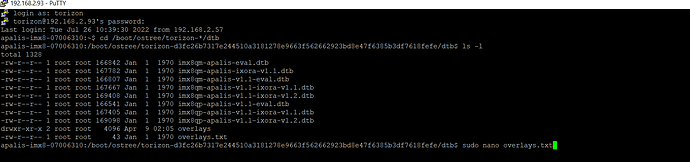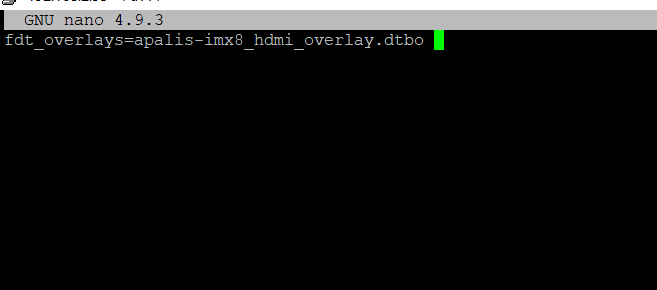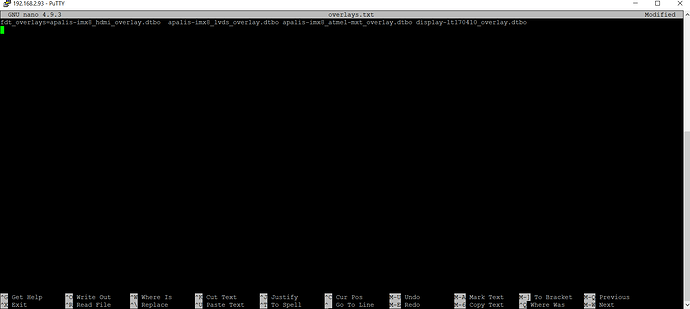Hello guys !
I’m currently facing a problem related with the LVDS display in my Verdin Board.
I’ve already change the document overlay.txt and executed it.
The image in the boot to select which OS I will install appears in the display.
But when I perform the shutdown and Turn on again, The display does not show the image.
I tried performing again serveral times, the same error occurs.
I tried to kill all the images and containers, in order to just pull the torizon, the display does not work.
Could you please give me more suggestions about what I can do ?
Best Regards !
Hi @V_D_ALMEIDA ,
I assume you are referring to Toradex Easy Installer, is that right? What version of TorizonCore are you installing? What module are you using?
It seems that you changed overlays.txt corresponding to Easy Installer, and not the installed image. Therefore, the overlays that you applied will only apply to Easy Installer.
That’s why nothing appears on the LVDS display after installing TorizonCore on the device: it only has its default overlays.txt that doesn’t enable the LVDS screen.
In TorizonCore you can access overlays.txt located in /boot/ostree/torizon-<hash>/dtb/. There you can apply the overlays for LVDS following this article (if you haven’t done so): Device Tree Overlays on Torizon | Toradex Developer Center.
After that reboot the device and the display should work.
Let me know if that helps you.
Best regards,
Lucas Akira
Lucas,
I assume you are referring to Toradex Easy Installer, is that right? What version of TorizonCore are you installing? What module are you using? Yes. its right.
Module: Verdin Mini
TorizonCore with value… Containers
I’m not finding the path, could you help me ?
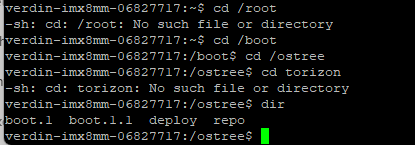
Sure, just execute the command below to change the working directory:
cd /boot/ostree/torizon-*/dtb
After that check if overlays.txt is inside it:
ls -l
Edit overlays.txt with nano:
sudo nano overlays.txt
When prompted, enter your user password, then press enter. The terminal will not update when typing your password, this is normal and expected.
Inside nano, add a space at the end of the line then this (as mentioned in Device Tree Overlays on Torizon | Toradex Developer Center):
touch-atmel-mxt_overlay.dtbo verdin-imx8mm_sn65dsi84-lt170410_overlay.dtbo verdin-imx8mm_sn65dsi84_overlay.dtbo
Press ctrl+x to exit nano, then y to confirm that you want to save your changes, then enter to apply.
Reboot your module. If everything went right the LVDS display should be working.
See if this works for you.
Best regards,
Lucas Akira
Lucas, it was a succesfull approach !
Thanks for all !
Glad your issue was solved!
Best regards,
Lucas Akira
Lucas, I have others issues which I’m facing some problems while trying to making the torizon run some containers I’ve created.
I have two containers which are working very well while executing in my host pc.
- Is a node.js application, a server that listen in the port 3000.
- Is a static html page which communicates with a javascript program and access the routes of the server that runs in node.js
I read the documentation, and to perform this I need to creat a docker compose, I created it, but I had some erros.
*Performed the same in the article, just changing the name of grafane dir to estufateste
*I also change the docker compose files.
Host PC
Verdin Mini
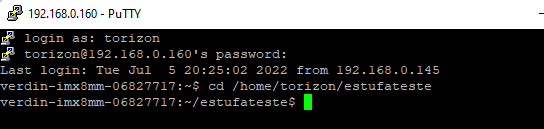
cp docker-compose.override.arm64.yml docker-compose.override.yml
docker-compose up
But I’ve got the following erros
weston_1 | NXP EULA has already been accepted.
ihmestufateste1 | standard_init_linux.go:211: exec user process caused “exec format error”
nodeestufateste1 | standard_init_linux.go:211: exec user process caused “exec format error”
weston_1 | SoC is: ‘i.MX8MM’
weston_1 | SoC has GPU: true
weston_1 | SoC has DPU: false
weston_1 | g2d implementation: viv
weston_1 | Removing previously created ‘.X*-lock’ entries under /tmp before starting Weston. Pass ‘IGNORE_X_LOCKS=1’ environment variable to Weston container to disable this behavior.
ihmestufateste1 exited with code 1
weston_1 | dos2unix: converting file /etc/xdg/weston/weston.ini to Unix format…
weston_1 | dos2unix: converting file /etc/xdg/weston-dev/weston.ini to Unix format…
nodeestufateste1 exited with code 1
weston_1 | Switching VT mode of /dev/tty7 to text
weston_1 | openvt: Unable to open file: /dev/tty7: Operation not permitted
estufateste_weston_1 exited with code 5
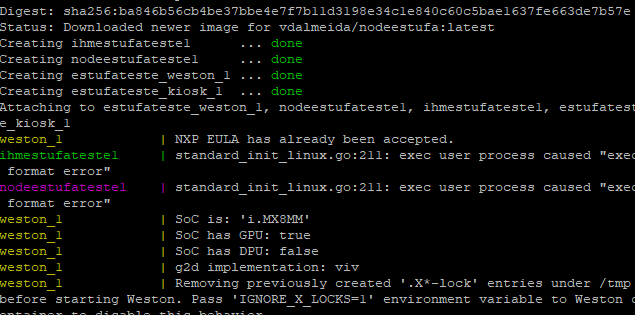
Containers in the Docker Desktop.
Docker Composes
docker-compose.override.arm64.yml
version: “2.4”
services:
weston:
image: torizon/weston-vivante:2
Accept the EULA required to run imx8 vivante graphic drivers
environment:
Required to get udev events from host udevd via netlink
network_mode: host
volumes:
- type: bind
source: /tmp
target: /tmp
- type: bind
source: /dev
target: /dev
- type: bind
source: /run/udev
target: /run/udev
cap_add:
- CAP_SYS_TTY_CONFIG
Add device access rights through cgroup…
device_cgroup_rules:
… for tty0
… for tty7
… for /dev/input devices
- ‘c 13:* rmw’
- ‘c 199:* rmw’
… for /dev/dri devices
- ‘c 226:* rmw’
command: --developer weston-launch --tty=/dev/tty7 --user=torizon
kiosk:
image: torizon/kiosk-mode-browser:2
security_opt:
… for /dev/dri devices
- ‘c 226:* rmw’
volumes:
- type: bind
source: /tmp
target: /tmp
- type: bind
source: /var/run/dbus
target: /var/run/dbus
- type: bind
source: /dev/dri
target: /dev/dri
depends_on:
- weston
- ihmestufateste1
- nodeestufateste1
docker-compose.yml
version: “2.4”
services:
ihmestufateste1:
container_name: ihmestufateste1
networks:
- backend
- frontend
ports:
- “80:80”
image: vdalmeida/ihmestufa
nodeestufateste1:
container_name: nodeestufateste1
networks:
- backend
ports:
- “3000:3000”
image: vdalmeida/nodeestufa
networks:
backend:
internal: true
frontend:
internal: false
Hi @V_D_ALMEIDA ,
I will reply to your question in the new topic you created.
Best regards,
Lucas Akira
I am also facing the same problem. The board I use is Ixor V1.2A
The chip I use is Apalis V1.1C.
Codes I wrote step by step
1.cd /boot/ostree/torizon-*/dtb
2.ls -l
3.sudo nano overlays.txt
4.apalis-imx8_lvds_overlay.dtbo apalis-imx8_atmel-mxt_overlay.dtbo display-lt170410_overlay.dtbo
This is what I see on the screen;
Step 1:
Step2:
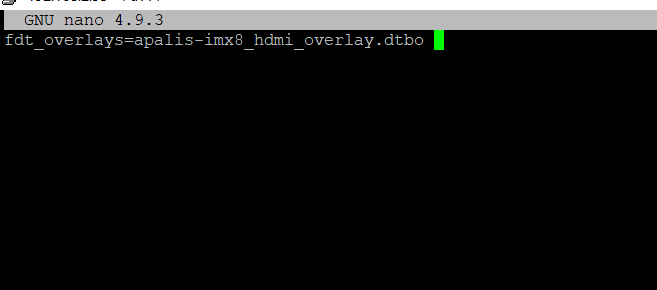
Step3:
Step4:
Step5:
I see them in terminal. Do I need to get out of here or just enter Boot mode please help me after this part.
Hi @keremaday,
As this is a different module, could you please open another thread? Otherwise, we can continue by mail as we were already answering you there. Please do it according to your preference. We’ll be helping you with both methods.
Best regards,