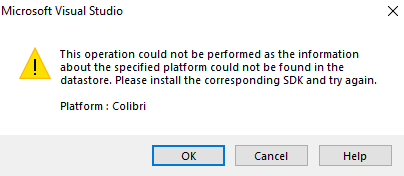After reinstalling the VS2008 based development environment on a new PC, Windows CE6 projects cannot be opened anymore in Visual Studio. The following error message is shown:
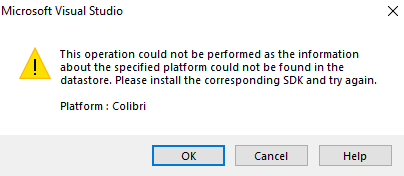
The latest Toradex SDKs are installed, following the instructions in the article
The tool UpdateSdkNames, which can be downloaded from the article above, also did not fix the problem.
However, creating new projects works as expected.
A few years ago, Toradex changed their SDK names in order to standardize the naming of SDKs between different platforms.
Visual Studio refuses to open a project, if the platform name in the project file does not match the platform name of any installed SDK.
The solution is rather simple: Visual Studio project files (* *.vcproj*, * *.csproj*) are text files which can be modified in a regular text editor.
The tool UpdateSdkNames mentioned in the question actually should do the work automatically, but it seems to fail in certain conditions. Here are the steps to do the modification manually.
C/C++ Projects
Repeat the following steps for each project file ( *.vcproj) in your solution:
- open *.vcproj in a text editor.
- Locate the XML tab
<Platform>. It lists all SDK names you originally selected when you created the project. Expect to find a platform name Colibri600 (ARMV4I) or Toradex_CE500 (ARMV4I)
In the whole file you will find a total of 3 occurences of that platform name
- once here in the
Platform tag
- once in the Debug configuration
<Configuration Name=Debug|...
- once in the Release configuration
<Configuration Name=Release|...
- Replace all 3 occurences of the platform name (e.g.
Colibri600 (ARMV4I)) with the new SDK name Toradex_CE600 (ARMV4I)
- Save the file
C# Projects
It might be required to also adjust the project files for managed C# applications. In this case, repeat the following steps for each project file (*.csproj) in your solution:
- Create a new project in visual studio
- Open the new *.csproj in a text editor, and copy the contents of the XML Tags
<PlatformID and NativePlatformName
- Open the *.csproj of your migrated project in a text editor.
- Replace the values of the tags
<PlatformID and NativePlatformName with the values that you saved in step 2.
- Save the file
Deploy Issues
If you are facing problems while deploying your application, the solution described in the StackOverflow article
might help:
-
Use the registry editor to add or update the following settings on your PC:
[HKLM\SYSTEM\CurrentControlSet\Services\RapiMgr]
SvcHostSplitDisable = dword:1
[HKLM\SYSTEM\CurrentControlSet\Services\WcesComm]
SvcHostSplitDisable = dword:1
-
reboot your PC