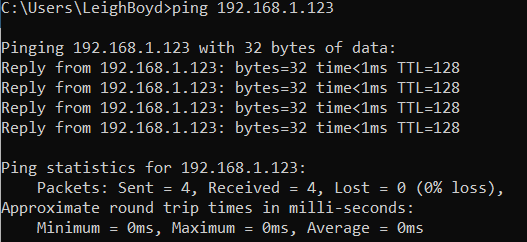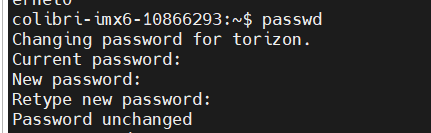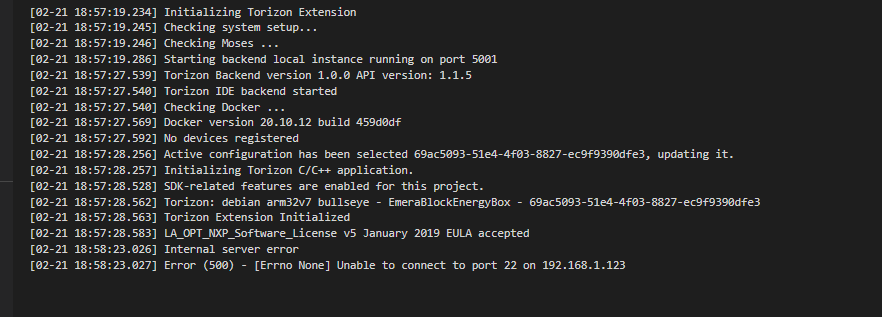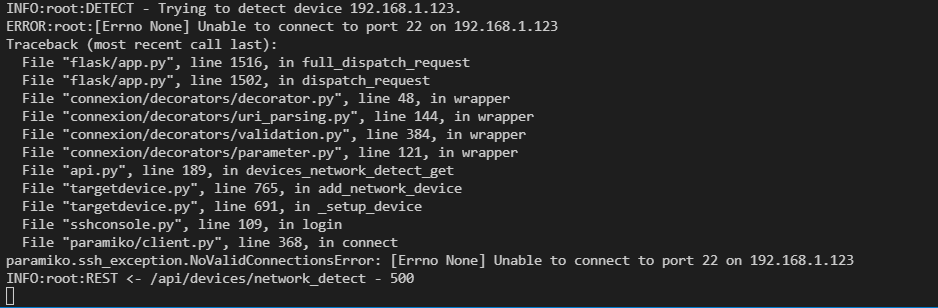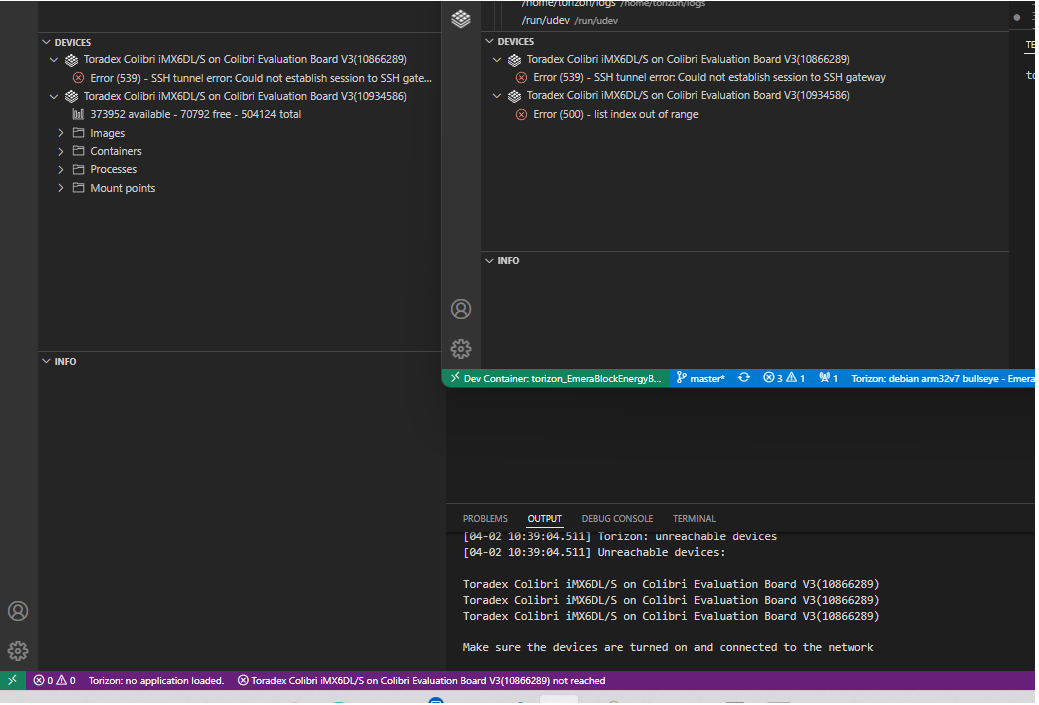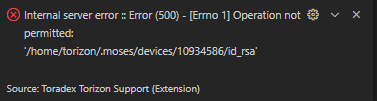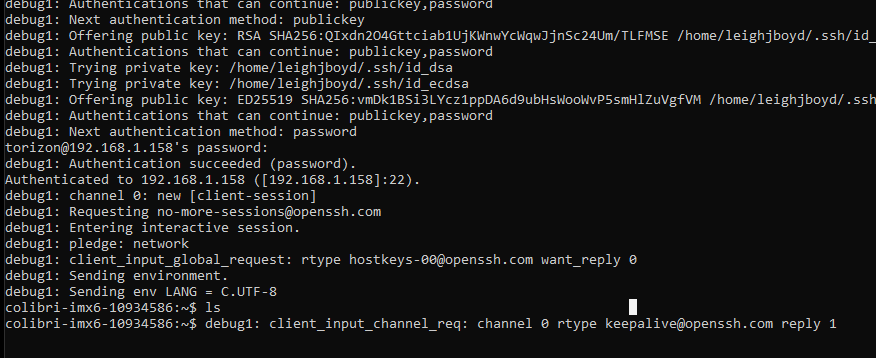Still no luck.
Here’s what I tried this time:
use SSH from WSL to connect to my board:
ssh -v torizon@192.168.1.119
OpenSSH_7.6p1 Ubuntu-4ubuntu0.6, OpenSSL 1.0.2n 7 Dec 2017
debug1: Reading configuration data /etc/ssh/ssh_config
debug1: /etc/ssh/ssh_config line 19: Applying options for *
debug1: Connecting to 192.168.1.119 [192.168.1.119] port 22.
debug1: Connection established.
debug1: identity file /home/leighjboyd/.ssh/id_rsa type 0
debug1: key_load_public: No such file or directory
debug1: identity file /home/leighjboyd/.ssh/id_rsa-cert type -1
debug1: key_load_public: No such file or directory
debug1: identity file /home/leighjboyd/.ssh/id_dsa type -1
debug1: key_load_public: No such file or directory
debug1: identity file /home/leighjboyd/.ssh/id_dsa-cert type -1
debug1: key_load_public: No such file or directory
debug1: identity file /home/leighjboyd/.ssh/id_ecdsa type -1
debug1: key_load_public: No such file or directory
debug1: identity file /home/leighjboyd/.ssh/id_ecdsa-cert type -1
debug1: key_load_public: No such file or directory
debug1: identity file /home/leighjboyd/.ssh/id_ed25519 type -1
debug1: key_load_public: No such file or directory
debug1: identity file /home/leighjboyd/.ssh/id_ed25519-cert type -1
debug1: Local version string SSH-2.0-OpenSSH_7.6p1 Ubuntu-4ubuntu0.6
debug1: Remote protocol version 2.0, remote software version OpenSSH_8.2
debug1: match: OpenSSH_8.2 pat OpenSSH* compat 0x04000000
debug1: Authenticating to 192.168.1.119:22 as 'torizon'
debug1: SSH2_MSG_KEXINIT sent
debug1: SSH2_MSG_KEXINIT received
debug1: kex: algorithm: curve25519-sha256
debug1: kex: host key algorithm: ecdsa-sha2-nistp256
debug1: kex: server->client cipher: chacha20-poly1305@openssh.com MAC: <implicit> compression: none
debug1: kex: client->server cipher: chacha20-poly1305@openssh.com MAC: <implicit> compression: none
debug1: expecting SSH2_MSG_KEX_ECDH_REPLY
debug1: Server host key: ecdsa-sha2-nistp256 SHA256:GRayaiN9PyBsST8A5TOOyF3R2kLM7uy2cn17pVUOEKY
debug1: Host '192.168.1.119' is known and matches the ECDSA host key.
debug1: Found key in /home/leighjboyd/.ssh/known_hosts:2
debug1: rekey after 134217728 blocks
debug1: SSH2_MSG_NEWKEYS sent
debug1: expecting SSH2_MSG_NEWKEYS
debug1: SSH2_MSG_NEWKEYS received
debug1: rekey after 134217728 blocks
debug1: SSH2_MSG_EXT_INFO received
debug1: kex_input_ext_info: server-sig-algs=<ssh-ed25519,sk-ssh-ed25519@openssh.com,ssh-rsa,rsa-sha2-256,rsa-sha2-512,ssh-dss,ecdsa-sha2-nistp256,ecdsa-sha2-nistp384,ecdsa-sha2-nistp521,sk-ecdsa-sha2-nistp256@openssh.com>
debug1: SSH2_MSG_SERVICE_ACCEPT received
debug1: Authentications that can continue: publickey,password
debug1: Next authentication method: publickey
debug1: Offering public key: RSA SHA256:QIxdn2O4Gttciab1UjKWnwYcWqwJjnSc24Um/TLFMSE /home/leighjboyd/.ssh/id_rsa
debug1: Authentications that can continue: publickey,password
debug1: Trying private key: /home/leighjboyd/.ssh/id_dsa
debug1: Trying private key: /home/leighjboyd/.ssh/id_ecdsa
debug1: Trying private key: /home/leighjboyd/.ssh/id_ed25519
debug1: Next authentication method: password
torizon@192.168.1.119's password:
which works just fine
but now I swap boards to my 192.168.1.123 Colibri and try again.
ssh -v torizon@192.168.1.123
OpenSSH_7.6p1 Ubuntu-4ubuntu0.6, OpenSSL 1.0.2n 7 Dec 2017
debug1: Reading configuration data /etc/ssh/ssh_config
debug1: /etc/ssh/ssh_config line 19: Applying options for *
debug1: Connecting to 192.168.1.123 [192.168.1.123] port 22.
debug1: connect to address 192.168.1.123 port 22: Connection timed out
ssh: connect to host 192.168.1.123 port 22: Connection timed out
Then I re-installed EasyInstaller
Colibri-iMX6_ToradexEasyInstaller_5.6.0-devel-20220217+build.278
Then re-installed my image.
torizon-core-docker-evaluation-colibri-imx6-Tezi_5.6.0-devel-202202+build.21.container
and tried it again.
Same timeout response.
repeated the installation using a different (but exactly the same) image
tried again, same timeout.
it also doesn’t work to do an
ssh-keyscan -t ecdsa -T 240 192.168.1.123
simply times out after 240 seconds…
Do you think the module is damaged? I can still ping it, and log in through the usb port, etc.