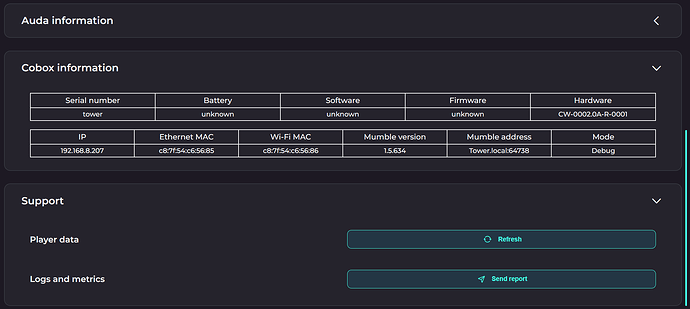As @drew.tx suggested to post this issue here:
We are using your Docker image torizon/chromium:3 to display our locally hosted webapp. After Torizon booted up, there is shortly a white blank screen coming from Chromium until our webapp (in a dark layout) loads (see video: https://cloud.uesofilm.com/s/agAAsi3qSJb6sbA).
This is a Chromium issue as it doesn’t happen with the cog browser that we also reviewed recently, but as with it our slider input component wasn’t draggable and the performance on some animations was worse than in Chromium it was no option in the end.
So, I tried to find some flag that could change the behavior of Chromium to startup with a black background instead of white, but until now I wasn’t successful (we use a custom build based on your container, just changing the Chromium startup command to add some arguments, e.g. disable pinch to zoom).
This is what I tried:
Starting Chromium with the command line flags:
--force-dark-mode --default-background-color=000000
I also hardcoded the background color to be black in my index.html so it applied before any JS or other external file was loaded:
<style type="text/css">
html, body {
width: 100vw;
background-color: black;
min-height: 100vh;
height: 100vh;
left: 0;
top: 0;
}
</style>
Maybe your team has any other suggestion that might fix this blank white screen at Chromium startup?
It would be very nice if we could fix this.